Learn how to send one-way messages to your audience, for example to remind them about an upcoming event or a promotional offer.
To prepare, navigate to the project you would like to use for sending the broadcasts. If you don't have a project yet, go to the dashboard and create a new project by clicking on "Create Project".
1) Go to the "Broadcast" section in the project you would like to use
To create broadcasts and see all existing broadcasts in your project, navigate to the tab "Broadcasts".
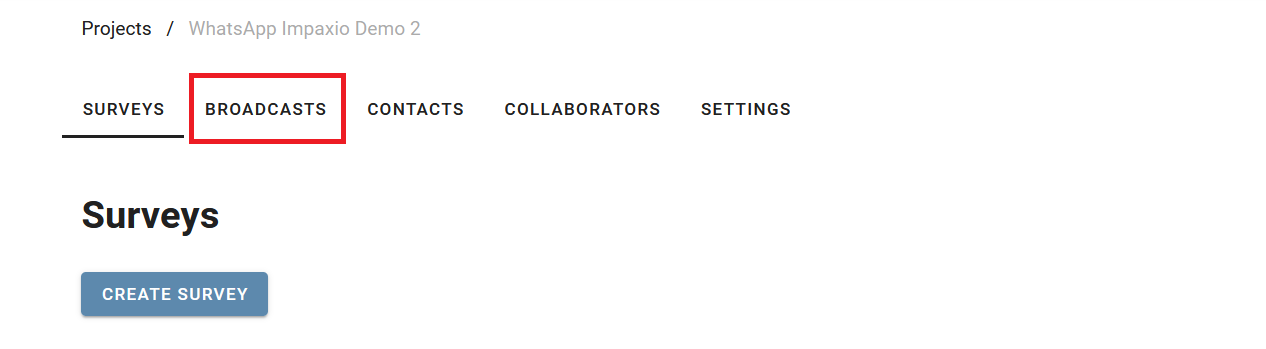
2) Create a new broadcast
To create a new broadcast, click on the button "Create Broadcast".
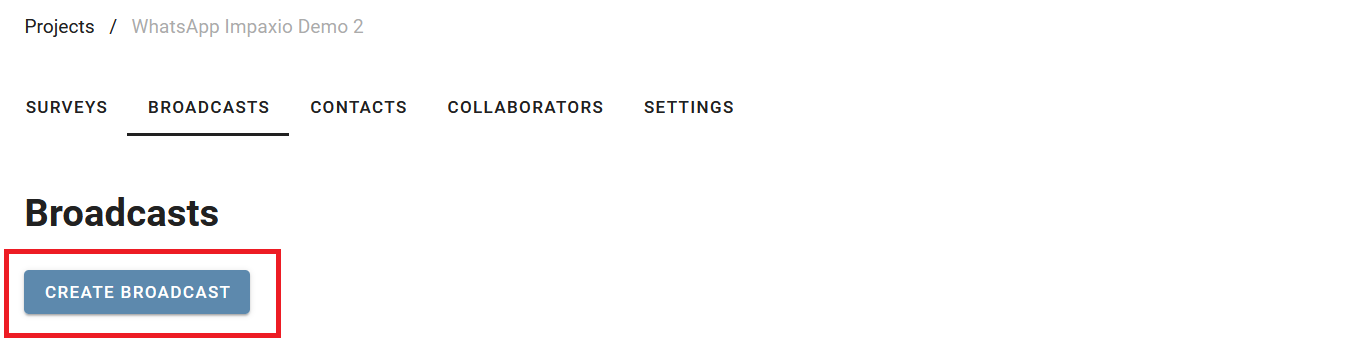
3) Add your content message
Write the text of your broadcast message in the text field. Note the character limit for SMS messages. For WhatsApp broadcasts, there is not character limit - but always good to keep it short and to the point.
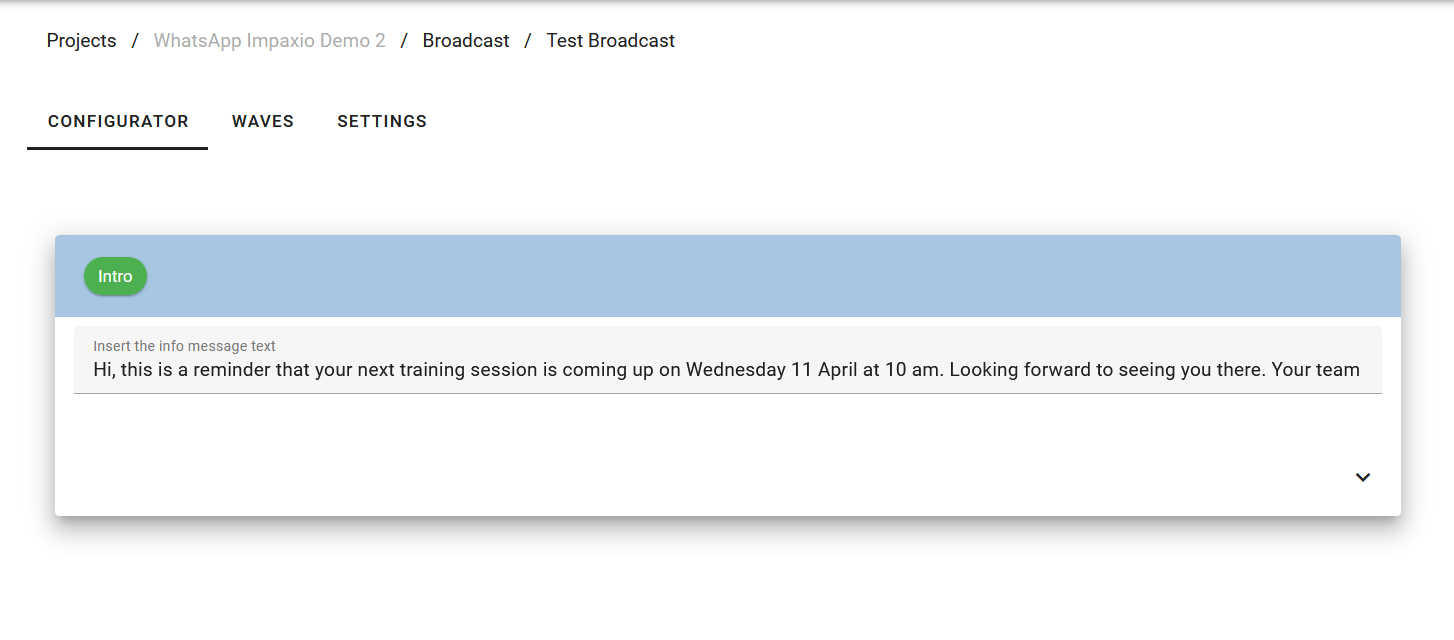
OPTIONAL: Personalize your message by adding names
Your message is likely to receive more attention if you personalize it to the recipients. You can automatically include the information you have on each of your contacts, for example the first names of your contacts (and broadcast recipients). To do that simply add a placeholder value like this: {{Contact.FirstName}}. When your broadcast is sent, it is automatically replaced by the name of the respondent. For example "Dear {{Contact.FirstName}}" becomes "Dear Michael" for all contacts with first name Michael.
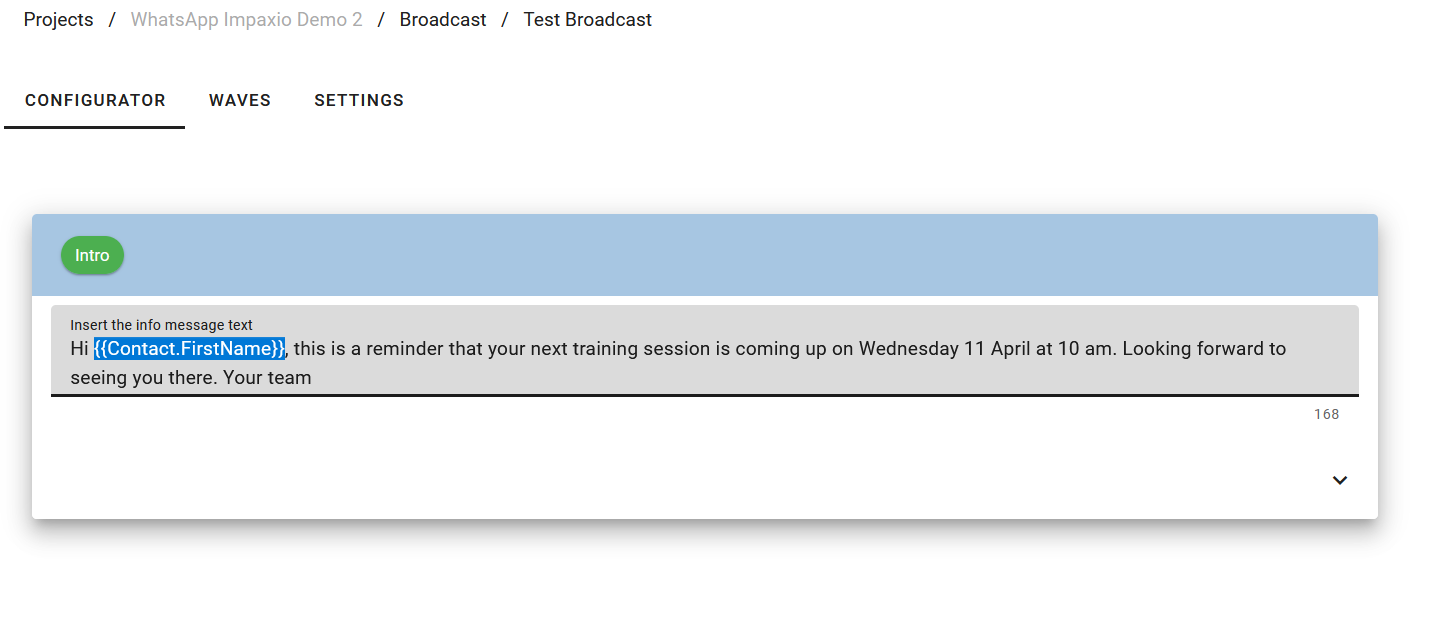
4) Send out your Broadcasts:
Once you have finished developing your broadcast, and you would like to send out your survey (or schedule it to be sent out later), move to the section "Waves".
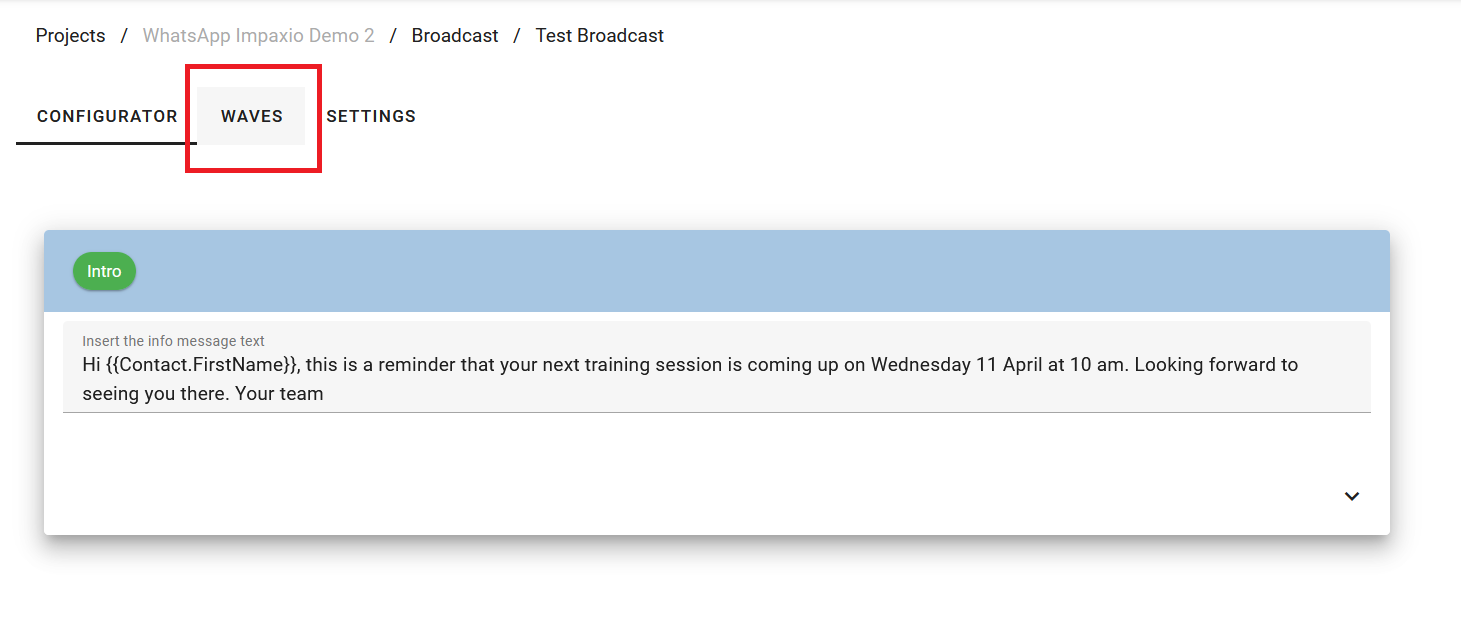
Done! If you like to know more about sending and scheduling, the following article will help: https://www.impaxio.com/resources/sending-surveys
Was this article helpful?
That’s Great!
Thank you for your feedback
Sorry! We couldn't be helpful
Thank you for your feedback
Feedback sent
We appreciate your effort and will try to fix the article